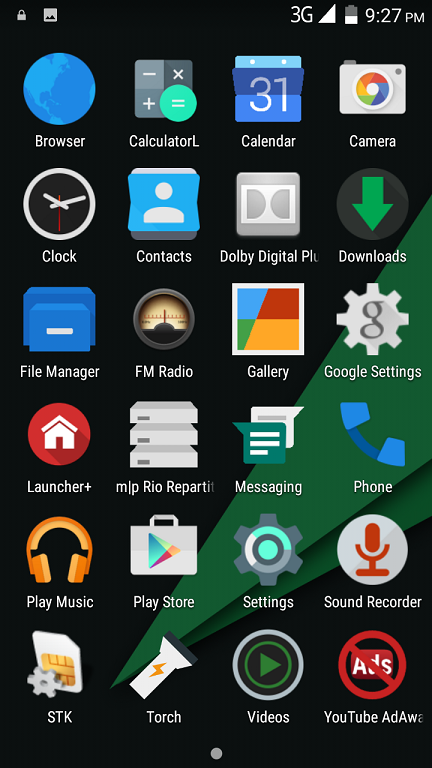All Custom Roms for Gionee M2 2015
Hello. This is a post about different custom roms for Gionee M2 based on Kitkat. As you all know Kitkat is the former OS by Google which is dominated by Android L. Still there is no update of Android L for Gionee M2 but we can get it in future. But don't worry, you can lick the sweet taste of Android Lollipop by flashing Android L tweaked roms based on Kitkat. So below is the list of those custom roms based on Kitkat.
List of Custom Roms for Gionee M2 based on Kitkat
1. Axer 3.1 Rom (Axer KK) -
Link (Arnab Gharay)
This was the first Kitkat based custom roms for Gionee M2 after the official Kitkat update by Gionee. This custom rom was appreciated by all of Gionee M2 users. According to me, custom roms by Arnab Gharay are the most beautiful and fastest roms among all the custom roms. Ram management is always the best in Axer roms i.e. on AxerJB and AxerKK both.
2. CleanKat -
Link (Umang Leekha)
Cleankat roms are specially made by Umang Leekha. These roms are based on Stock rom and are completely bugless. They are fast and very less in size. Cleankat rom is only of 218 MB. Cleankat roms also comes with agreement of future updates as said by Umang Leekha.
3. Hive UI -
Link (By Raju & VRG )
Hive UI is the creation of Raju and VRG group. This rom is based on the Hive UI of XOLO phones. This rom looks great and contains no bugs at all. It features Xperia keyboard by default. It also supports themes and has very smooth UI
4. AOSP KK Rom with Gesture -
Link
This rom is based on Kitkat but icons are themed like Android L. Earlier this rom had many bugs but now all the bugs are fixed and they have provided the rom link uploaded on Mediafire with all the bugs fixed. The rom is also smooth and fast.
5. DarkL v1.4 -
Link (Umang Leekha)
This rom had a Play Store bug earlier but in v1.4 update, the bug is solved. DarkL rom is completely themed to look like Android L. It also shows Android L Eggster with game which is similar to some sort of Flappy Bird. This rom is fast and stable and provides good battery backup as tested by myself.
6. Android L UI -
Link (RGN, NJ Rocks and Geo Baby)
This rom was appreciated by all on Gionee M2 group because it is based on AOSP and looks like Android L roms. It contains many tweaks like Ad Block feature, Android L Keyboard, battery and performance tweaks. Its ram management is great.
7. Samsung UI V2-
Link [RGN (RAJU GEO NJ ROCKS)]
This rom as the name suggests based on TouchWiz user interface of Samsung roms. It features Samsung icons, Samsung weather widget, Samsung Dialer and much more. It is fully stable. Its latest version i.e. Samsung UI V2 just released by RGN.
8. Themed AOSP -
Link (RGN Group)
Themed AOSP is another Kitkat based custom rom by Senior Developer Geo Baby. This rom features different battery icons and has zero bugs. Signal icons and Ringtones are from their Hive UI rom which I posted above.
9. MXperia Rom - Link + Patch (RGN Group)
MXperia, by the name suggests that it is based on Xperia UI which we see on Sony phones. This is also a very good rom as said by Admin of Gionee M2 Development Group. MXperia had bugs earlier but now with the patch available above, you will enjoy the experience of using Xperia UI on your own Gionee M2 phone. Thanks to its developers.
Material+ rom is again themed to look like Android L has features Android L dialer, Android L wallpapers, Material UI with certain tweaks, Material Status Bar Panel and Quick Settings Panel.
10. Color OS -
Link (RGN Group)
Color OS is the default UI of Oppo phones. This rom provides better battery backup because it is based on AOSP that means absolutely no bugs or useless apps. All icons are themed to look like Color OS. It also has gesture feature and Xperia keyboard for input. Its camera quality is great.